Micca mplay Owner's Manual
Browse online or download Owner's Manual for Digital media players Micca mplay. Micca mplay Owner`s manual User Manual
- Page / 31
- Table of contents
- BOOKMARKS



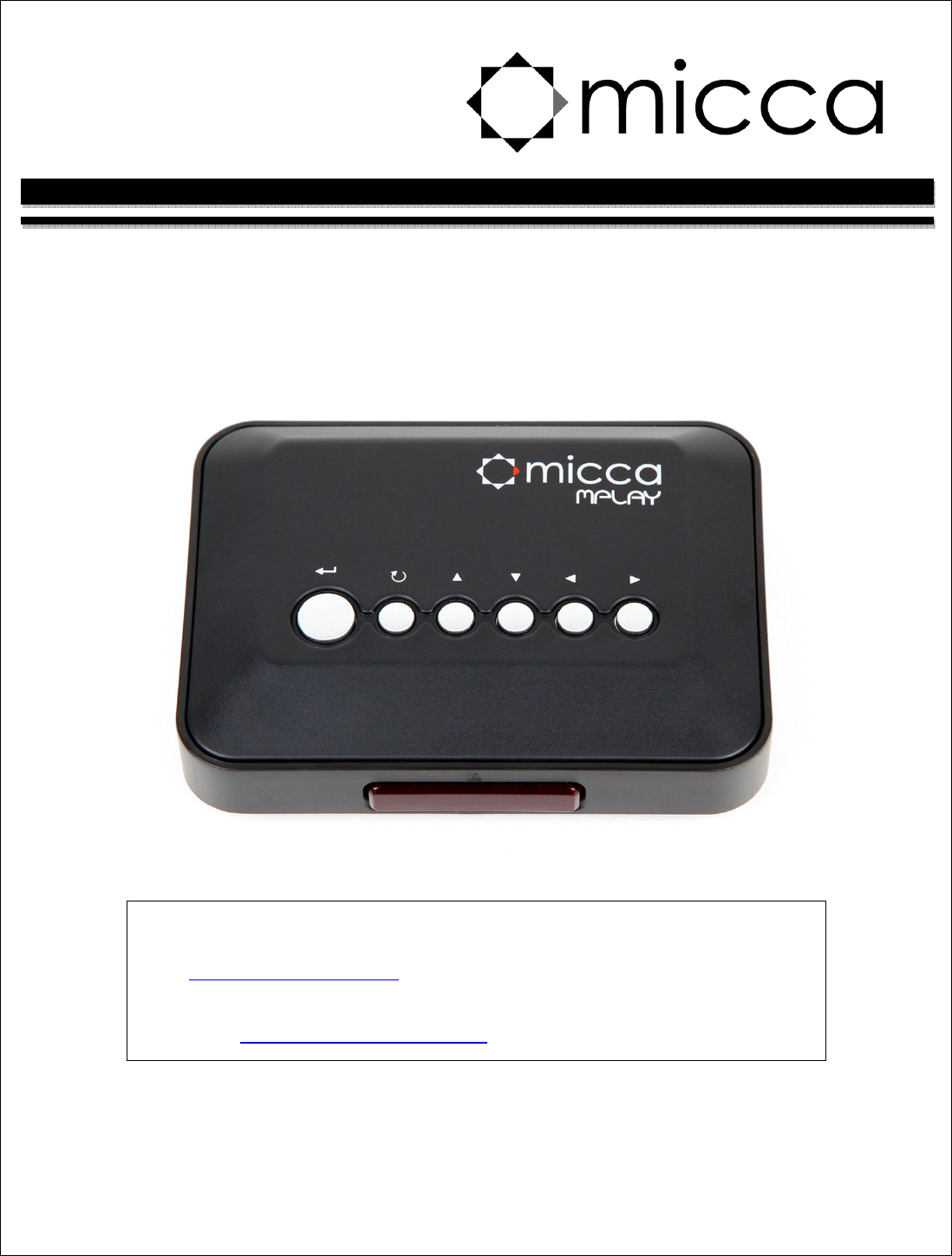
- MPLAY Digital Media Player 1
- Owner’s Manual 1
- I. General Introduction 4
- III. Item Check List 6
- IV. MPLAY Device Layout 7
- V. IR Remote Control 9
- A. Power 10
- B. AV Output 10
- C. Component Video Output 10
- VII. Micca MPLAY Startup 12
- VIII. Movie Mode 14
- IX. Music Mode 17
- X. Photo Mode 19
- XI. Text Mode 22
- XII. File Mode 24
- XIII. Firmware Update 28
- XIV. Settings Menu 30
Summary of Contents
MPLAY Digital Media Player Owner’s Manual Thank you for purchasing a Micca product. Should you need any assistance, please contact our techni
VI. Connecting the Micca MPLAY A. Power Only use the supplied AC power adapter to provide 5.0VDC power to the Micca MPLAY. Using a different power ad
component video output only contains video signals, thus the AV Output cable must be used at the same time for audio signals. Only use the supplied 3.
VII. Micca MPLAY Startup When powered on, the Micca MPLAY displays a brief loading screen and then the [Home] screen. By default the [Home] screen wi
The [Select Media] screen presents five icons for access to different types of media files on the selected storage device: Movie Navigate and playbac
VIII. Movie Mode In Movie mode, the Micca MPLAY displays a file/folder directory on the left side of the screen, and a preview box on the right. Nav
Skip forward to the next video file Pause or play the current video file Stop playing the current file and return to file/fold
The on screen display menu presents a selection of playback control icons on screen. The menu contains navigation icons for Rewind, Skip Back, Skip
IX. Music Mode In Music mode, the Micca MPLAY displays a file/folder directory on the left side of the screen, and a playback box on the right. Navi
Rewind the current playing music file in 2X, 4X, or 8X speeds Fast forward the current playing music file in 2X, 4X, or 8X speeds
X. Photo Mode In Photo mode, the Micca MPLAY will locate all photos on the current storage device, arrange them in alphabetical order by folder and fi
Quick Start Guide IMPORTANT – If the image on the TV shows “No Signal”, looks discolored or distorted, this means the Micca MPLAY has not been set
Go back one full screen Go forward one full screen Go back one full screen Go forward one full screen Start a
The <>, <>, <> and <> buttons can be used to scroll. OK Display the on screen display menu The on screen disp
XI. Text Mode In Text mode, the Micca MPLAY displays a file/folder directory on the left side of the screen, and a file information box on the right.
OK Read the current highlighted text file In text mode, the following controls are available while reading a text file: Jump back t
XII. File Mode In File mode, the Micca MPLAY displays a file/folder directory on the left side of the screen, and a file information box on the right
OK Play the highlighted file full screen The Micca MPLAY has the ability to copy or delete files from attached storage devices such as the inter
The following steps describe the process of copying a file: 1. Highlight the file in the file/folder directory and press the <> button on
5. Navigate into subfolders as needed using the <>, <>, <> and <> buttons on the remote control. The select
XIII. Firmware Update As features and improvements are added to the Micca MPLAY, new firmware releases are made available to owners. These firmware
between output modes until the correct mode has been selected. There will be a short delay when switching output modes so please wait a few seconds b
IMPORTANT! For your personal safety, please read the following instructions carefully. To reduce the risk of fire, electrical shock or damage to
XIV. Settings Menu The settings menu contains numerous configuration parameters that control the behavior of the Micca MPLAY during use. Below is a
Available values: Repeat one (the selected file will be repeatedly played), Repeat all (all files in the same folder will be repeatedly played in sequ
I. General Introduction Thank you for purchasing a Micca product. The Micca MPLAY is a standalone digital media player. It is capable of playing di
II. Features and Specifications The Micca MPLAY offers the following key features and specifications • 720P high definition component video output •
III. Item Check List Before starting, check that the following items have been included with your Micca MPLAY. If anything is missing, contact your
IV. MPLAY Device Layout The Micca MPLAY has built-in buttons for performing basic playback controls without the IR remote control. The buttons from
• AV Output Connection – Outputs stereo audio and composite video signal for use with analog TVs. Only use the AV cable that was supplied with the MP
V. IR Remote Control The Micca MPLAY is equipped with an IR remote control. While the player’s built-in buttons can be used to navigate and select fi
 (25 pages)
(25 pages)







Comments to this Manuals